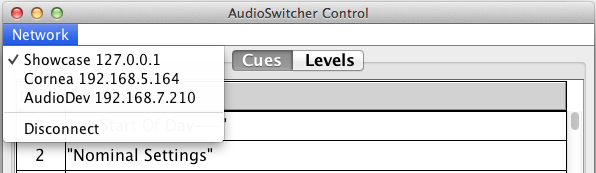
back to Index
AUDIOSWITCHER CONTROL SOFTWARE
AudioSwitcher Control is simple client-side control software for AudioSwitcher Server that provides easy display and control of cues and user-specified vGroups (vGroups exposed to the client software are defined in the AudioSwitcher Server as_config.json file). Multiple instances of AudioSwitcher Control can be connected to the same server, providing real-time two-way updating of cue and vGroup control states amongst different users. Inversely, a single instance of AudioSwitcher Control can easily switch between multiple running instances of AudioSwitcher Server, provided all servers are connected to the same LAN.
Servers available to the client software are specified via the network.txt file that accompanies AudioSwitcher Control.
In the main AudioSwitcher Control window, the Network menu lists one or more servers to which a client may connect, allowing for easy and fast switching between different running instances of AudioSwitcher Server.
NETWORK MENU:
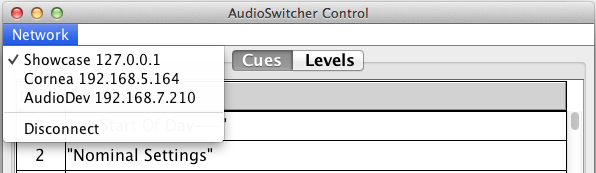
-----------------------------------------------------------
The Cues tab provides display and control over user-defined top-level presets (called "cues"). In this tab, a user can manually trigger via single-click one either the id number or cue name. For more information on cues, refer to the AudioSwitcher Server controls information here. If a cue is successfully received and executed by the server, relevant results will print to standard output.
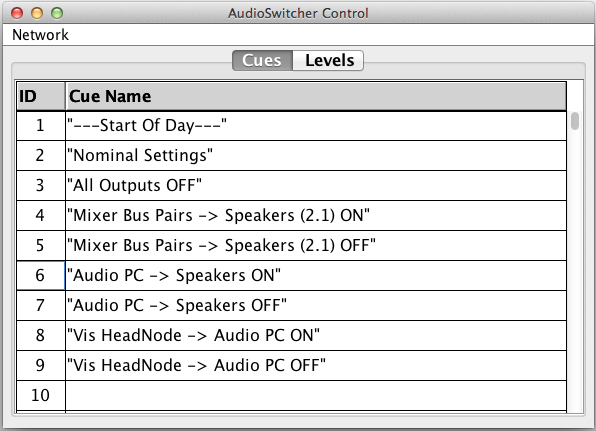
The Levels tab provides display and control over one or more vGroups, as defined in the AudioSwitcher Server as_config.json file. In this tab, a user can manually set each vGroup's trim, level, mute, and solo states.
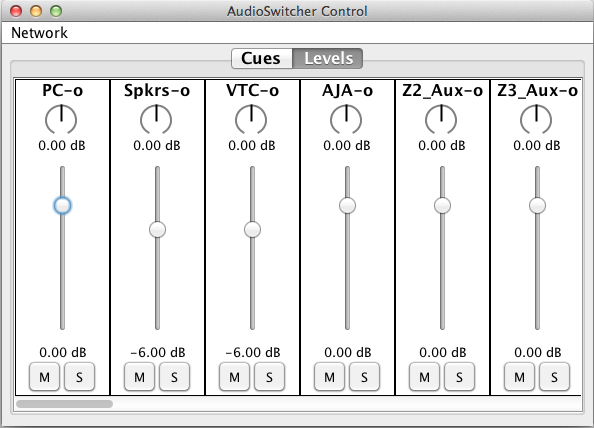
As mentioned above, if a cue is successfully received and executed by the server, and upon error, connection, and disconnection events, relevant results will print to standard output (i.e. in Terminal).
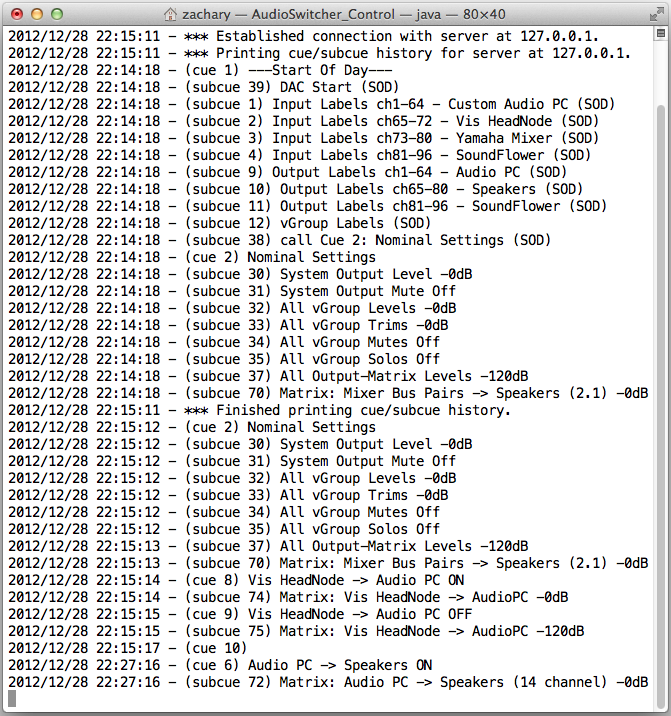
to Index